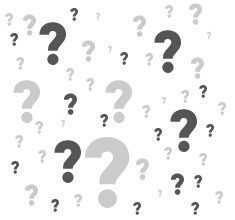A typical Windows explorer example.
Windows Explorer is the tool that is being used in Microsoft operating systems so that people can navigate through all the programs and files that Windows has. This system of navigating through files was created with the version of Windows, called Windows 95. It is really the shape Folders, icons and anything that is installed in the operating system are shown in. Over time the appearance of the icons changes and the location of certain services such as the control panel also changes, until it reaches what are currently the most modern versions of Windows, with very "beautiful" icons that are pleasant to the eye. view.
Really the Windows explorer, is the way in which all the files are shown in Microsoft Windows systems with any of the systems devised by this software company. An example of what is described could be android, which is one of the most used systems in mobile telephony, it has a system to organize the icons as well as the folders where the files are stored. This system could be called android explorer. However, it is known that there are various applications or apps that show android folders in a different way than andriod shows them by default. These apps would be what are commonly called "skins". You can also put "skins" in Windows Explorer and thus make the appearance of the files based on a specific theme. For example something related to the Gothic.
The most common way to open Windows Explorer is to press the Windows key and without releasing it press the E key.

Modern Microsoft systems modify the appearance of Windows Explorer and call programs "apps" but deep down, it is always a way of viewing files and folders on Windows systems.
Windows Explorer is a term that can be described with another, such as, file manager or explorer. which are basically the same. It is what allows us to change name folders, copy folders from one side to another, move files and folders to other places on our hard drive, etc., etc. When we go to the file explorer or in the windows explorer, we can usually see that we have an address bar at the top that tells us where we are on the hard drive. Below we can see a status bar, which tells us certain properties of a selected file or folder. It tells us, for example, how much it occupies and the file format. On the left side we will see the main places on our disk such as My Documents, our Hard Drive, the Desktop and some important folders.